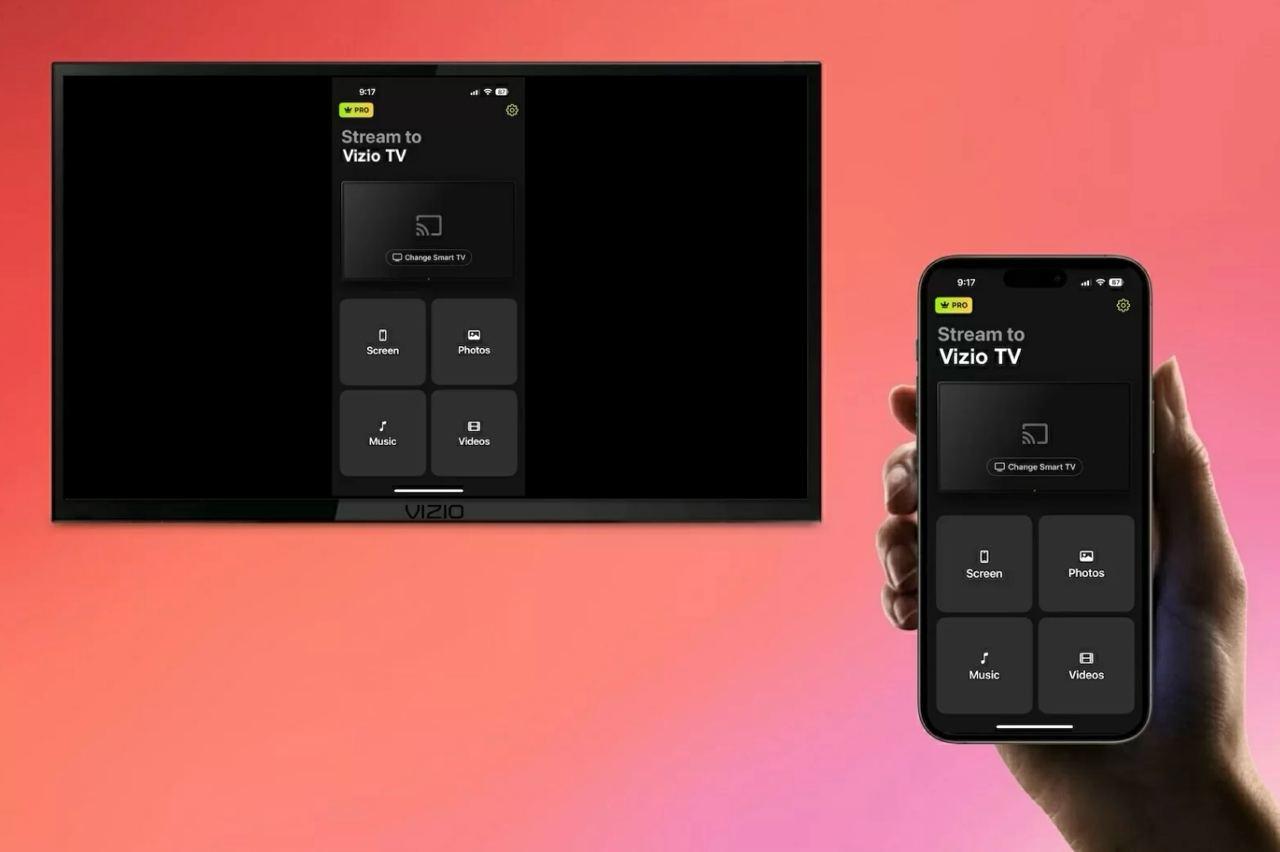If you’ve ever tried showing photos, videos, or apps to a group of people on your iPhone, you know how tricky it can be. The screen might be sharp, but it’s small. Everyone ends up crowding around, squinting and passing the phone around. It’s far from comfortable or enjoyable. That’s why using a TV as a big, clear display makes a lot of sense. But how do you get your iPhone’s screen onto a larger TV without a tangle of cables or complicated setups?
Thankfully, technology makes this easier than it used to be. Whether you want to share vacation pictures, stream a movie, or give a presentation, there are several ways to put your iPhone screen on the TV. Let’s walk through the options and practical tips so you can share your content without the hassle.
Why Your iPhone Screen Alone Isn’t Enough for Sharing
Your iPhone packs a lot of power and delivers crisp images, but the screen size is still limited. It’s perfect for personal use but not for groups. When multiple people want to see the same content, it becomes frustrating. Holding the phone up for everyone is awkward, and trying to explain something on a tiny screen isn’t ideal.
Using a TV solves this instantly. TVs are designed for shared viewing, giving everyone a clear, comfortable view. The bigger screen also makes it easier to appreciate photos, watch videos together, or follow along with apps. But getting that connection right can make a big difference in how smooth the experience feels.
Different Ways to Connect Your iPhone to a TV
There are two main categories: wired and wireless. Each has its own advantages.
Wired connections usually involve a Lightning to HDMI adapter. Plug it into your iPhone, then connect to the TV’s HDMI port. This method is reliable, with no lag or interference, and doesn’t depend on Wi-Fi. However, it means dealing with cables and sometimes limits your movement.
Wireless options are more popular now because they allow freedom from wires and clutter. The most common wireless method is screen mirroring, which sends whatever is on your iPhone screen directly to the TV over Wi-Fi. This can be done through AirPlay (for compatible TVs), built-in casting features on smart TVs, or through external devices like Apple TV, Roku, or Chromecast.
While wireless is convenient, it can sometimes suffer from connection drops or slight delays depending on your network. Choosing the right method depends on your devices and what you want to do.
How to Mirror Your iPhone Screen on a Vizio TV
Vizio TVs are a popular choice for many, and they support wireless screen mirroring. If you want to get your iPhone content on a Vizio screen without fuss, here’s a clear way to do it.
First, make sure your iPhone and Vizio TV are on the same Wi-Fi network. On your iPhone, swipe down from the upper-right corner to open the Control Center. Look for the “Screen Mirroring” button and tap it. Your iPhone will search for available devices — select your Vizio TV from the list.
Once connected, whatever you do on your iPhone will appear on the TV screen, live and in real-time. Videos, photos, apps — everything shows up big and clear. To stop mirroring, open the Control Center again and tap “Stop Mirroring.”
For a more detailed guide, you can check out How to Screen Mirror iPhone to Vizio TV which covers different Vizio models and troubleshooting tips.
Other Ways to Share Your iPhone Screen on a TV
If your TV doesn’t support screen mirroring natively or you want other options, there are a few routes to consider.
- Apple TV: This device plugs into your TV and offers seamless AirPlay support. You can mirror your iPhone screen or stream content directly without cables.
- Third-Party Streaming Devices: Roku, Amazon Fire Stick, or Google Chromecast each have their own apps or mirroring features. While Chromecast requires some extra steps for mirroring iPhones, Roku and Fire Stick apps simplify the process.
- Apps with Casting Support: Many video or photo apps, like YouTube or Netflix, have built-in casting buttons. These let you send the video directly to your TV or streaming device without full screen mirroring.
Each option has pros and cons, but the main goal is the same: make the screen bigger for everyone to see comfortably.
Tips for the Best Viewing Experience
Once you have your iPhone screen on the big TV, a few adjustments can help everything go smoothly.
- Stable Wi-Fi Connection: Make sure both devices are on the same strong network. Weak Wi-Fi causes lag or disconnects.
- Keep Devices Charged: Streaming and mirroring use battery quickly. Plug in your iPhone if you plan a long session.
- Sound Settings: Decide if you want the TV speakers or the iPhone’s sound. Usually, the TV is better for group listening.
- Avoid Interruptions: Put your iPhone in Do Not Disturb mode to prevent calls or notifications from interrupting the shared screen.
- Adjust TV Settings: Some TVs have picture modes optimized for mirroring or casting; try these for the best image quality.
These small steps can turn a simple screen share into a smooth and enjoyable group experience.
Bringing It All Together
Sharing your iPhone’s screen with a group doesn’t have to mean everyone squinting at a tiny device. With a few simple tools and some easy steps, your TV becomes the perfect stage for all your photos, videos, and apps.
Whether you choose wired or wireless, Vizio or another brand, getting your iPhone on the big screen is straightforward once you know the options. And with the right setup, everyone in the room can enjoy the content comfortably and clearly.
Give it a try the next time you want to share something with friends or family. It just makes sense to go big — and easy.